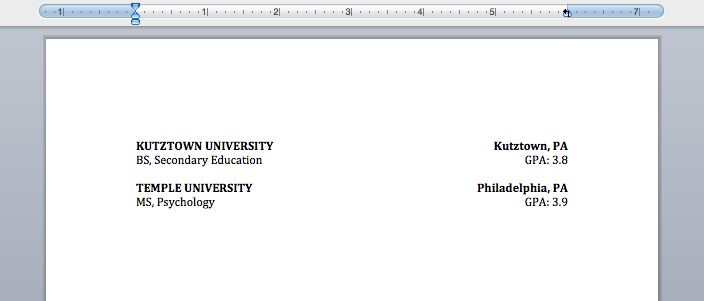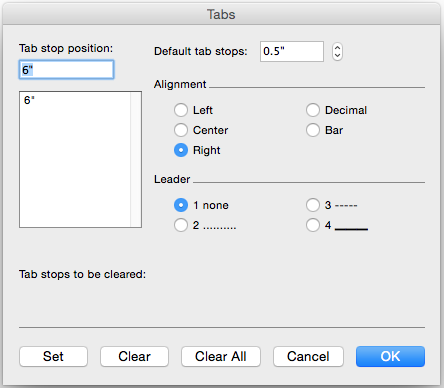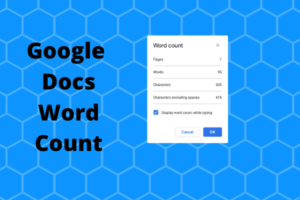Notice in the example above that text is both left aligned and right aligned. This is a common format for résumés. There are a few ways to do this: use a table and make the borders invisible, try to use the space bar to manually align or using tab.
Tab is the most efficient method and very simple.
In Microsoft Word, go to the Format menu and choose Tabs. For Tab Stop Position, I chose 6″. For Alignment, I chose Right. Click Set and OK and you are done!
In the above example my margins are set at 1.25″. If the margins were different, the 6″ setting may need to be changed. Use the ruler in Word to determine the correct measurement.